Create & Import Wallet
Create your first wallet
You don’t need to worry about the difficulty of creating a wallet, even if you are a Crypto beginner. It’s relatively simple to create a new wallet. Let’s see the specific steps:
When you open FxWallet, selecte [Create Wallet], use your biometric unlock to access the wallet. If the default unlocking method on your phone is not biometric, please set a new six-digit password for your FxWallet to access the wallet.
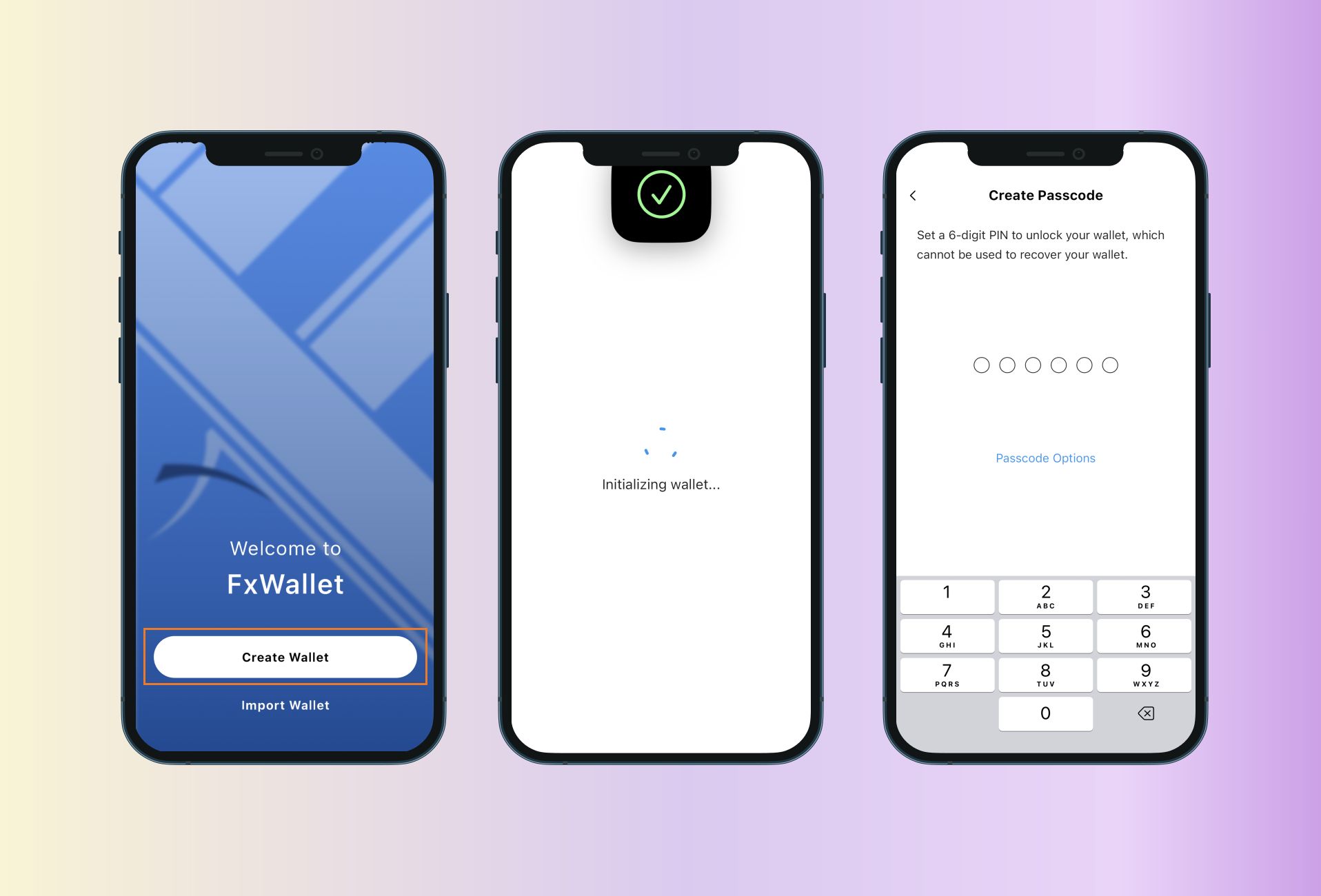
For you account safety, please remember to back up your mnemonic later. How to back up your mnemonic:
Click the button in the bottom left corner and select [Backup Now]. Enter your biotric or your password of FxWallet, click the button in the up right corner to make your mnemonic visible, after completing the record, click [Backed up] and then confirm again that you have backed up the correct mnemonic phrase.
Import your wallet
The mnemonic phrase of wallet needs to be used in the process of importing a wallet. For your assets’ safety, please do not copy it directly. Let’s see the specific steps:
When you open the FxWallet, select [Import Wallet]. Enter your mnemonic, separated them by space, then click [Next Step]
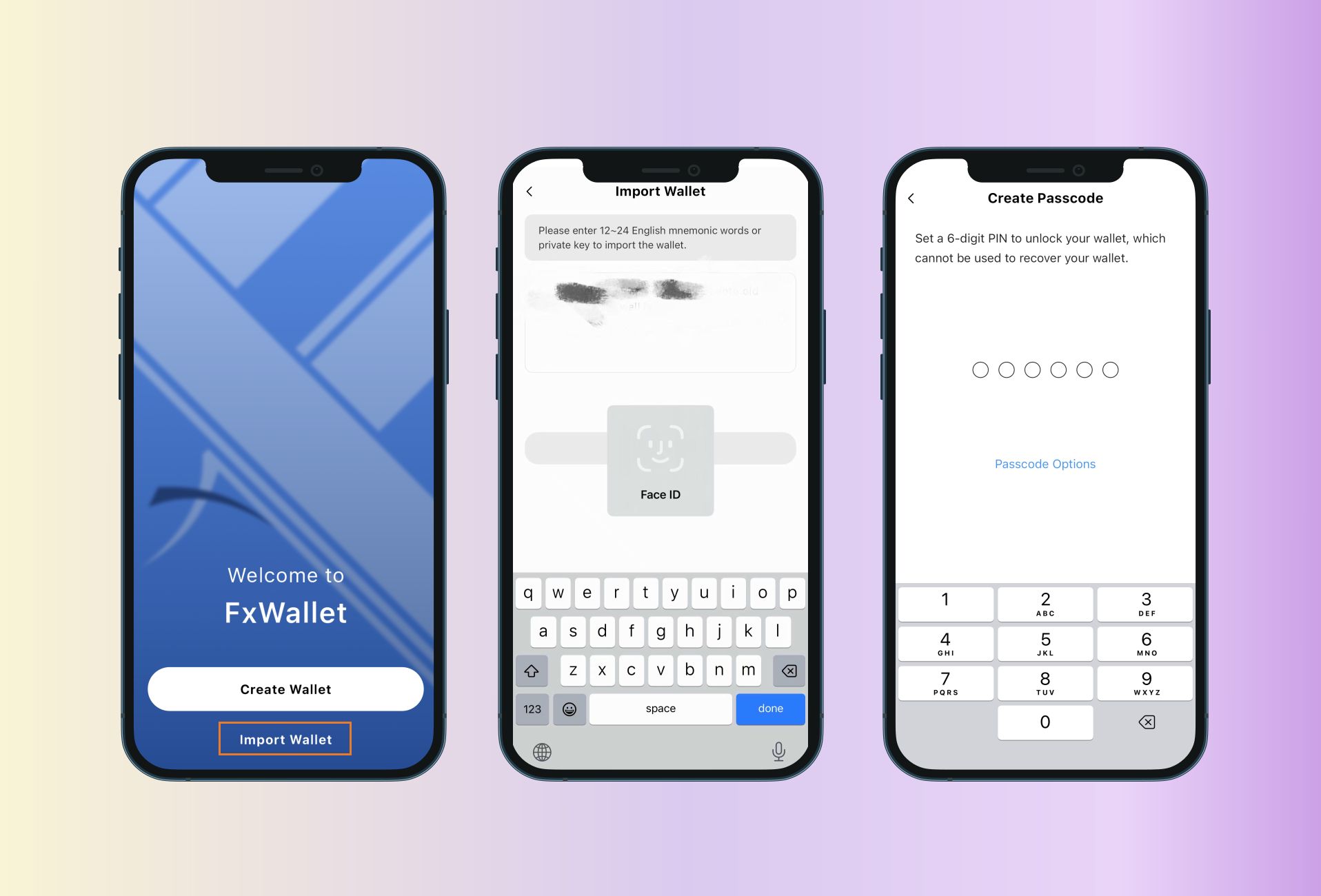
In case you are new to FxWallet, and you are importing your existing wallet, you need to use your biometric or set up a password for your FxWallet account.
Import your watch wallet by using ENS domain and ETH address
A watch only wallet in Blockchain is one which is in read only mode, without any secrets in it that could be used to permit cryptocurrency transactions, that means it does not have the mnemonic phrase and you will not be able to spend cryptocurrency with the crypto wallet.
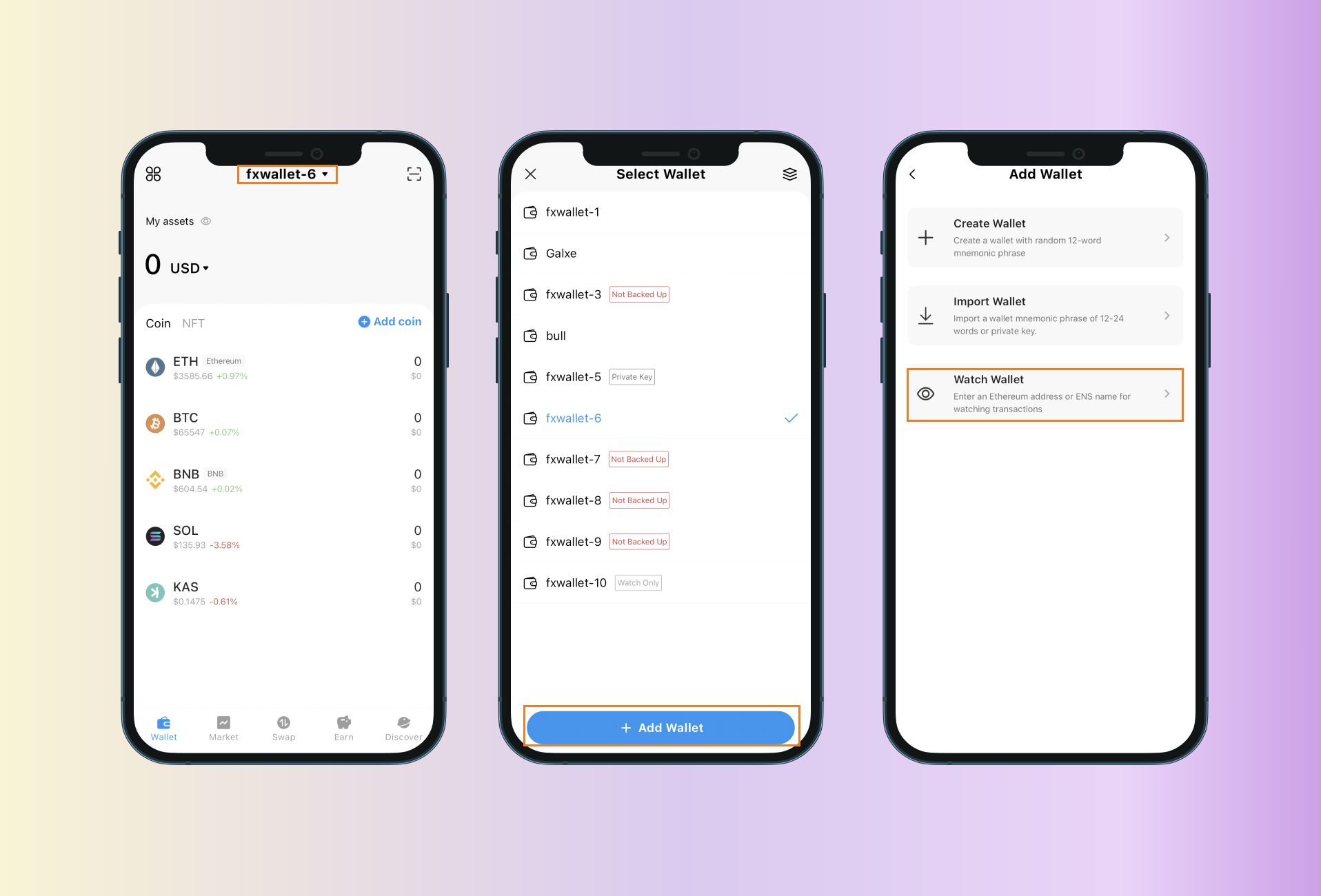
Click the button on the top, then select [Add Wallet]. Choose [Watch Wallet]. Enter your ENS domain or ETH address and click [Confirm].
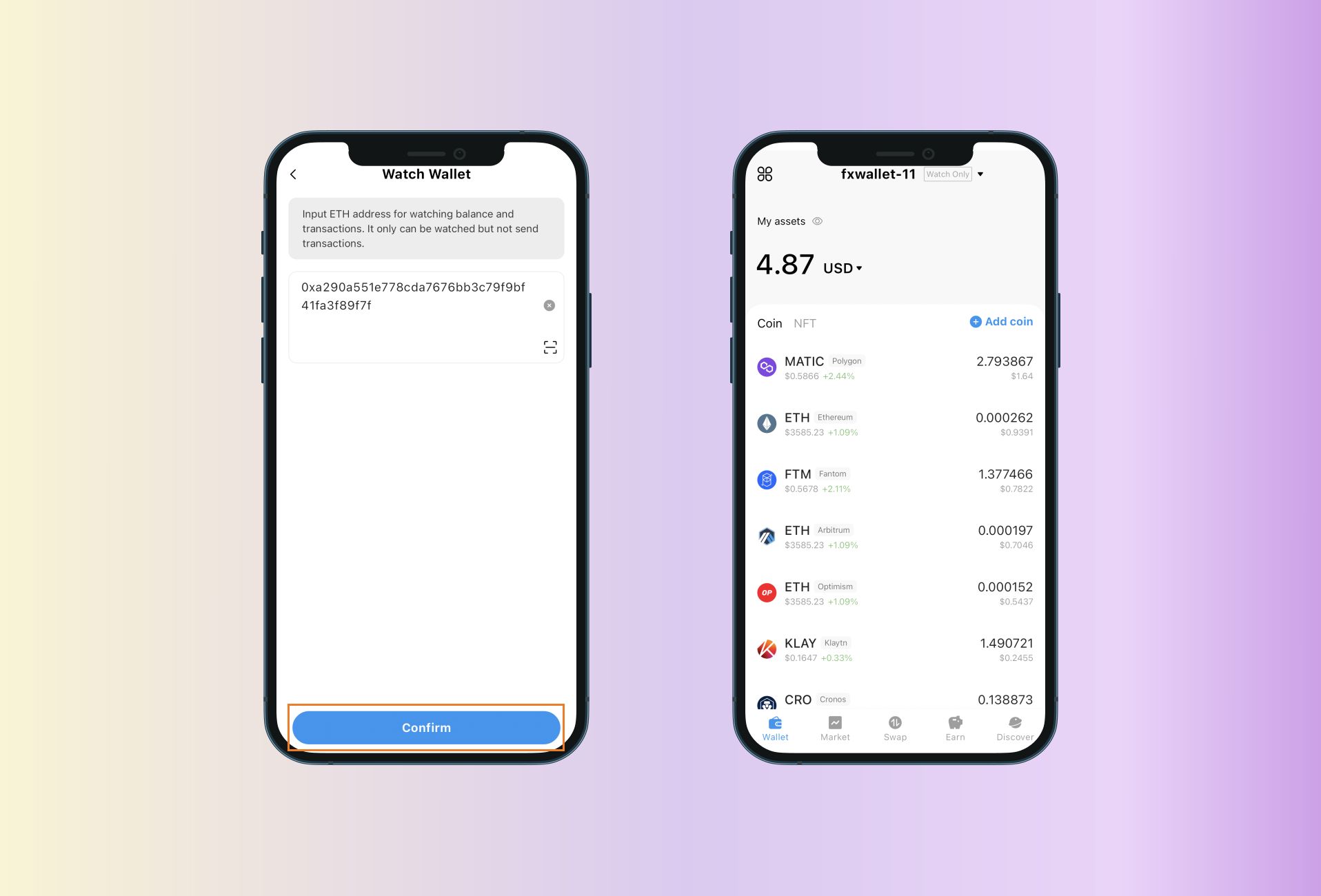
Now you can experience the function of Watch Wallet!