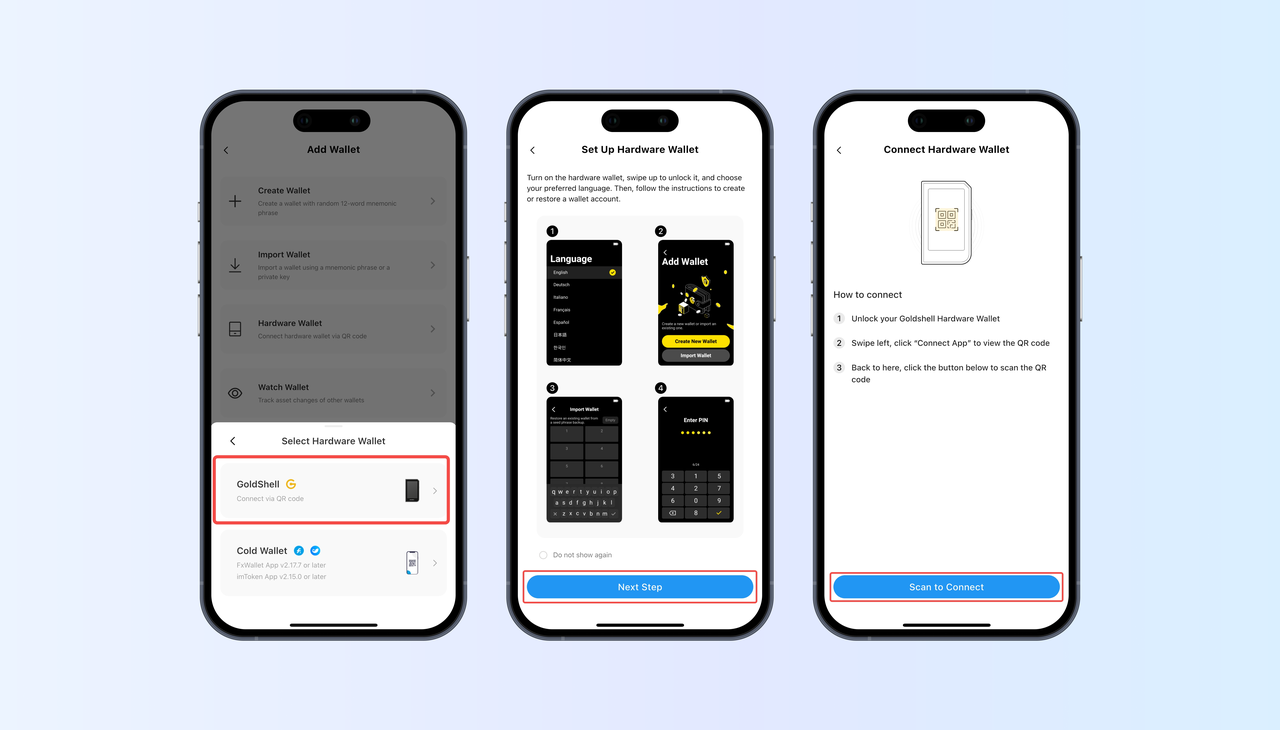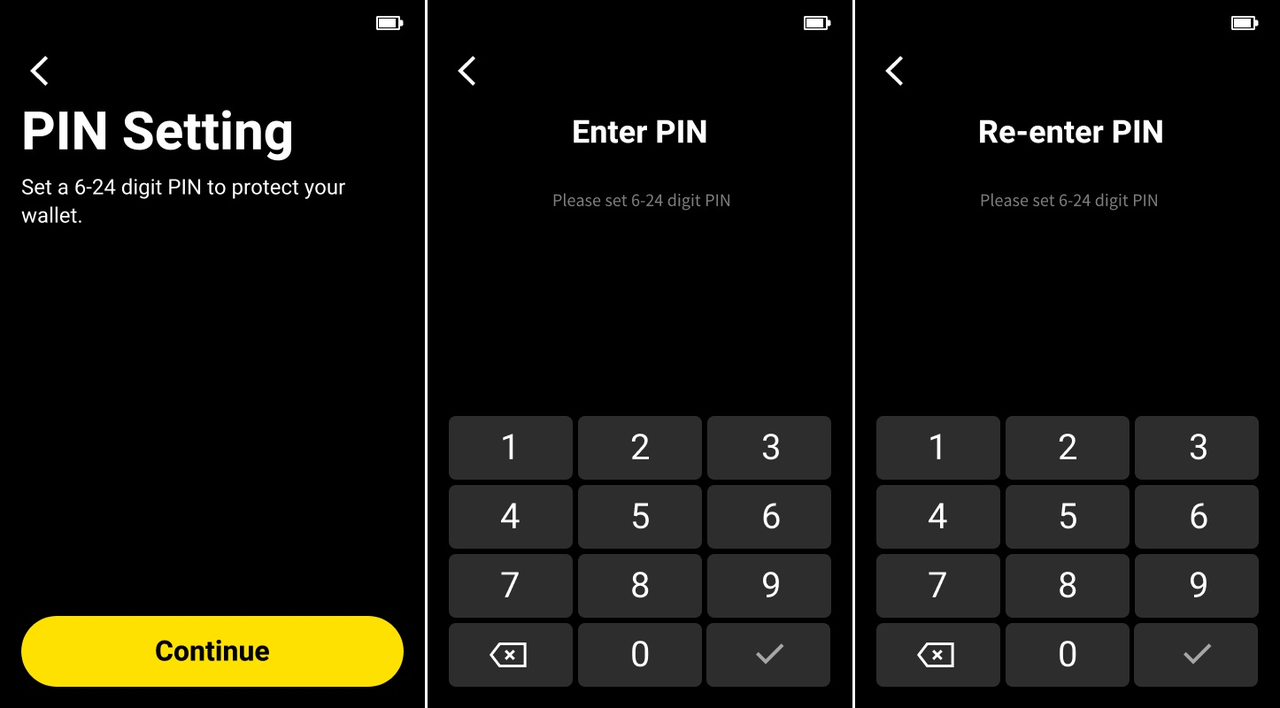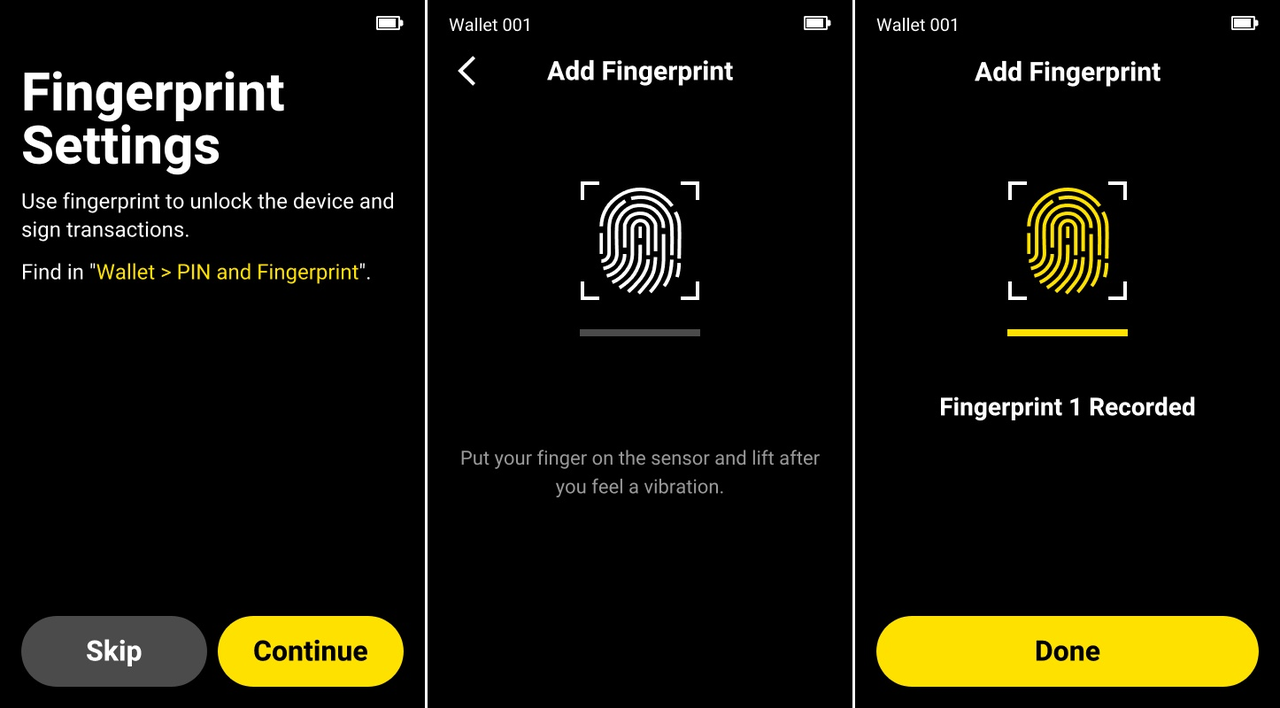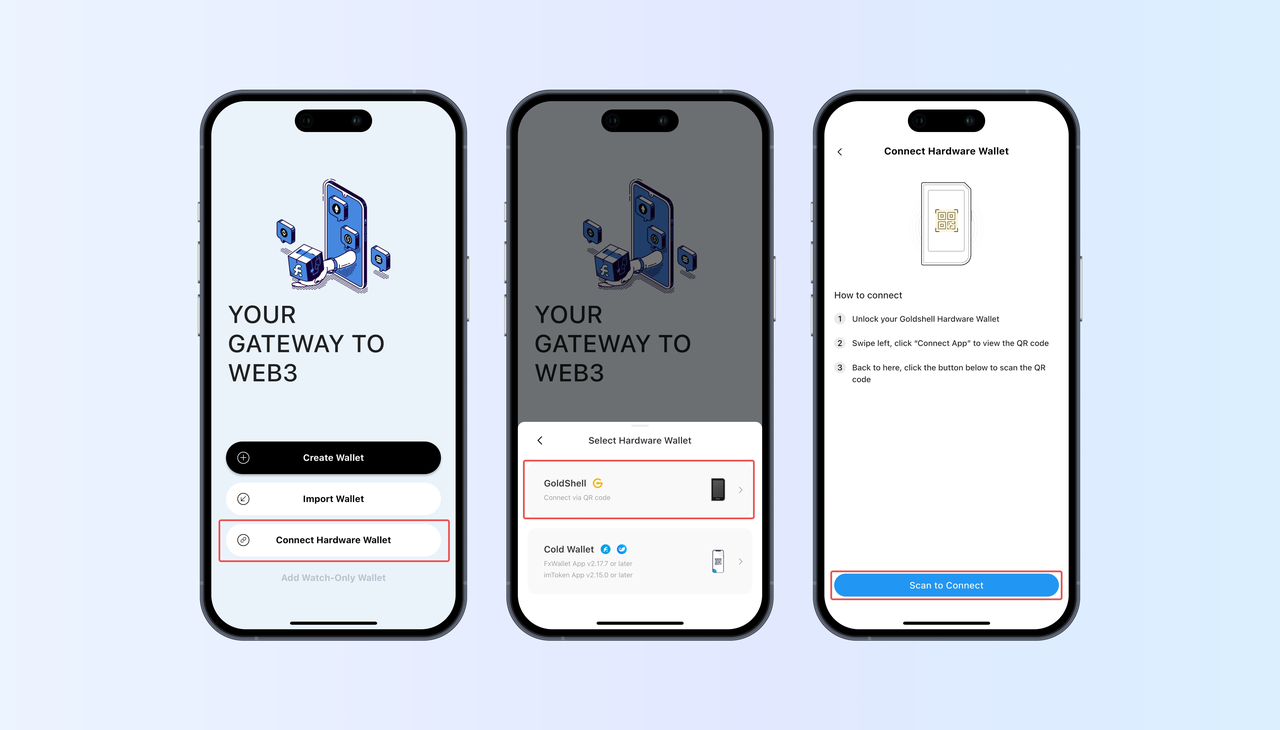Goldshell Hardware Wallet Connection Guide
This is a step-by-step guide on how to connect your Goldshell hardware wallet to the FxWallet App, enabling you to manage your crypto assets securely.
Preparation
What you'll need:
- FxWallet App downloaded and installed.
- Goldshell Hardware Wallet, and make sure it's charged above 20%.
Before you begin:
- Ensure your hardware wallet is activated with at least one wallet account set up.
- Make sure both the hardware wallet and FxWallet App are updated to the latest version.
Hardware Wallet Setup
If you haven't set up your Goldshell hardware wallet, please complete the following steps before connecting:
Power on the device and select your preferred language.
Add a wallet - Create a new wallet or import one with seed phrase.
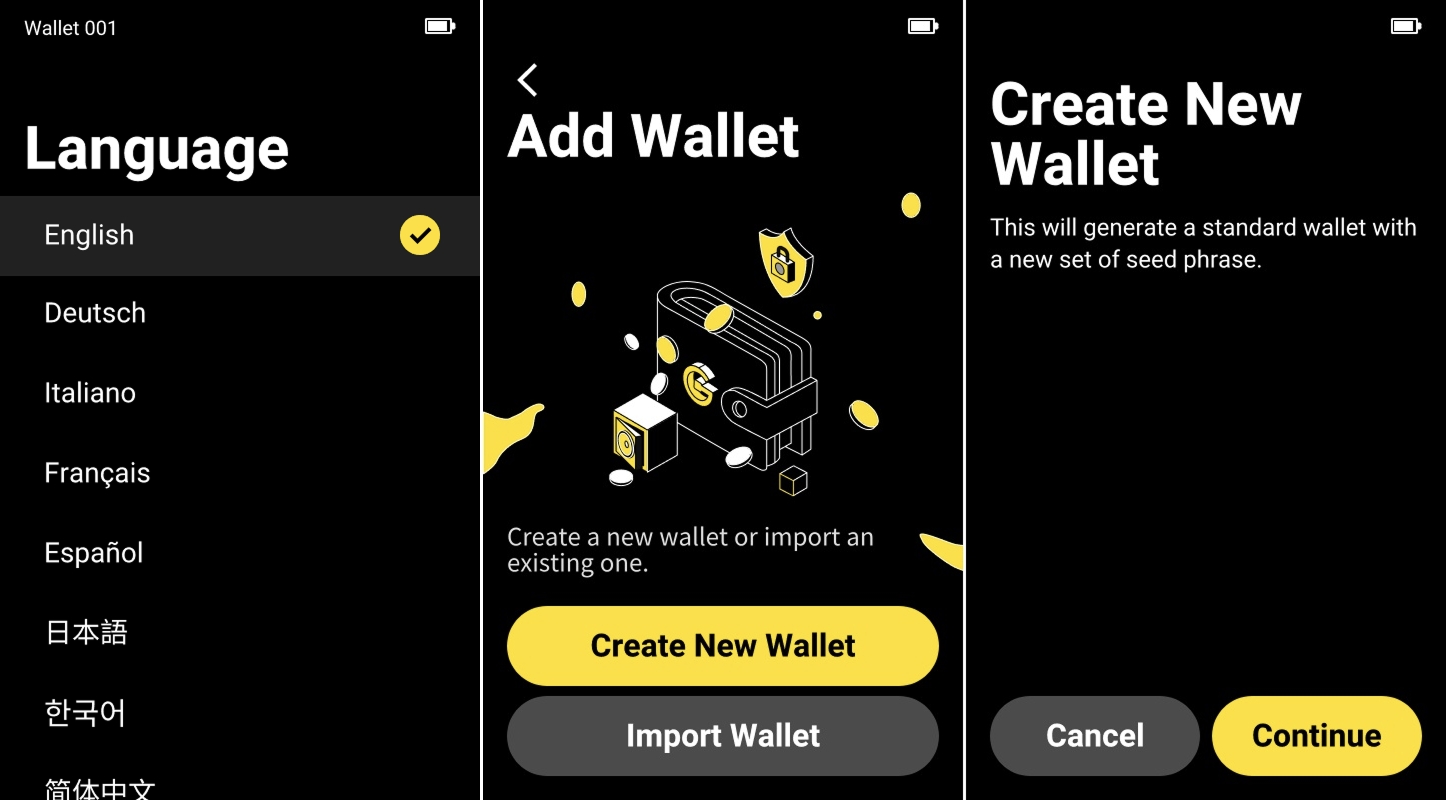
Set up wallet name and PIN code.
(Optional) Enable fingerprint management.
Connection Process
If you're new to FxWallet:
Open the FxWallet App and tap 'Connect Hardware Wallet'.
Select 'Goldshell', then read through the on-screen instructions.
Tap 'Scan to Connect', and scan the QR code displayed on your Goldshell hardware wallet.
Follow the instructions to complete the connection.
If you've previously imported other wallets:
Tap the wallet name to open the Wallet List.
Tap 'Add Wallet' at the bottom.
Select 'Hardware Wallet'.
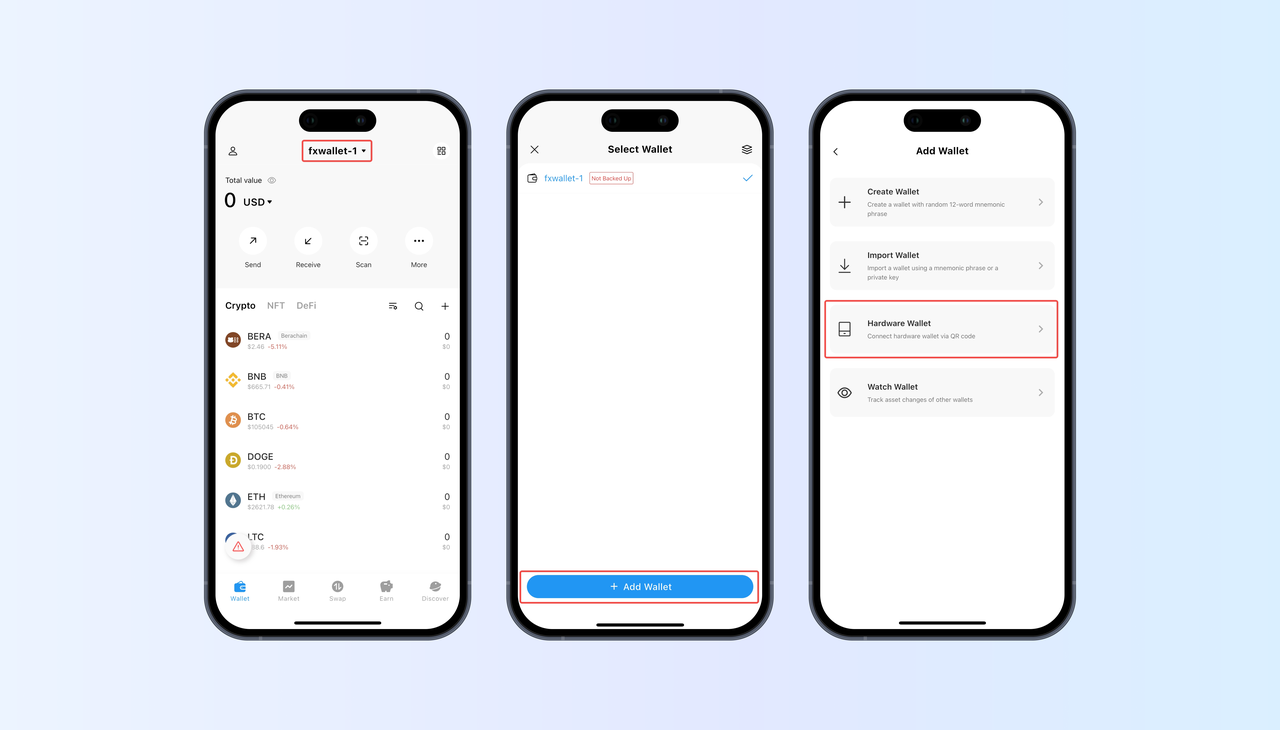
Choose 'Goldshell' and read through the instructions.
Tap 'Scan to Connect' and scan the QR code displayed on your Goldshell hardware wallet.
Follow the instructions to complete the connection.